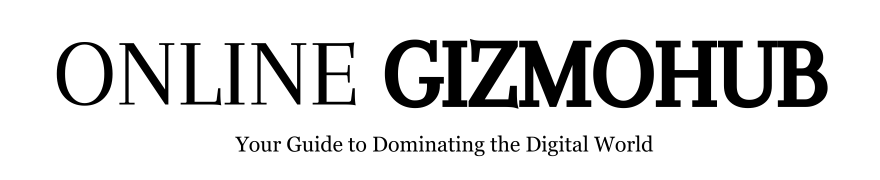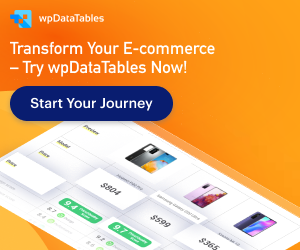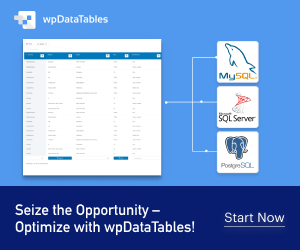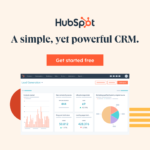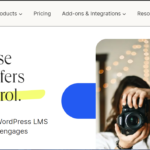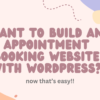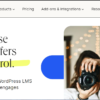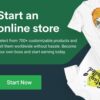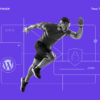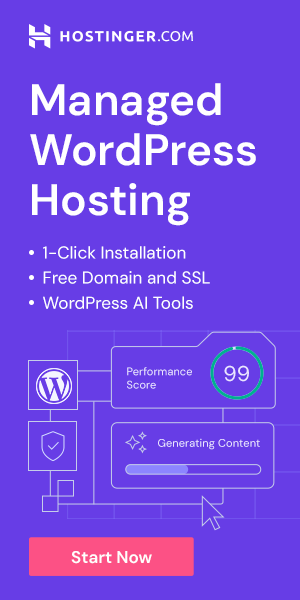Let’s face it, default WordPress tables are…well, a little clunky. They’re not exactly known for their beauty or user-friendliness. If you’ve ever spent hours wrestling with rows and columns that just won’t cooperate, you know the frustration. But there’s a hero waiting in the wings, ready to save the day (and your sanity) – the amazing wpDataTables plugin!
wpDataTables: More Than Just a Table Builder
This isn’t your average drag-and-drop plugin. wpDataTables is a data ninja, transforming spreadsheets and raw information into stunning tables, charts, and graphs. The best part? It works its magic on all sorts of data – your trusty Excel sheets, those dusty CSV files, even fancy JSON feeds. No more wrestling with code or spending hours formatting – wpDataTables makes it a breeze.
Why wpDataTables Should Be Your Table-Making Partner
- From Zero to Hero in Minutes: No coding skills? No problem! wpDataTables’ user interface is as intuitive as they come. You can be crafting beautiful tables in minutes, even if your coding experience is limited to emojis
- Data Import? Easy Peasy! Breathe new life into your existing data by importing it straight from its source. wpDataTables handles the grunt work, leaving you free to focus on what matters – creating engaging content for your readers.
- Customization Like a Boss: Want your tables to blend perfectly with your website’s style? wpDataTables gives you complete control. From cell formatting and sorting to responsive design, you can make your tables sing and dance (well, maybe not dance, but you get the idea).
- Charts and Graphs That Pop: Let’s face it, raw data can be, well, a bit dry. wpDataTables turns that frown upside down with built-in chart and graph functionality. Pie charts, bar graphs, line charts – you name it, wpDataTables can transform your data into compelling visuals that grab your readers’ attention.
- Finding Information Made Easy: Ever get frustrated searching for something in a massive table? wpDataTables feels your pain. It empowers your visitors with powerful filtering and searching options, making it a breeze to find the information they need.
Special Features Of wpDataTables
>>Responsive: WordPress Tables created with wpDataTables plugin are natively responsive, and can be used on any device types.
>>Very Large Tables: wpDataTables works really quick with large tables, up to millions of rows. All the operations will be handled by the MySQL server.
>>Advanced Filters and Search: wpDataTables allows you to create individual filters for your dataset, which is quite a handy way to quickly narrow down the results of your WordPress table.
>>Editable: wpDataTables can be made editable – and WordPress users can edit the content of the WordPress table inline, or in a generated form.
>>Highlighting: With this WordPress tables plugin it is possible to highlight cells, rows, columns depending on their content – in Excel this feature is called Conditional Formatting.
>>Charts: Each WordPress table can be used as a data source for creating WordPress charts. Charts are rendered by 3 powerful engines and can change in real-time.
But Wait, There’s More!
wpDataTables doesn’t stop at the basics. It’s packed with additional features that make it the ultimate table-making companion:
- Conditional Formatting: Highlight important data points with color coding, making them stand out like a bright yellow banana (because who doesn’t love a good banana?).
- Master-Detail Tables: Got complex data relationships? No worries! Master-detail tables let you create nested structures, making even the most intricate information easy to understand.
- Connect and Conquer: Effortlessly link your tables to popular form builders, like Gravity Forms and Contact Form 7. Streamline your data collection process and make life easier for everyone.
- Reports on Demand: Need your data in a downloadable format? wpDataTables lets you generate reports in Excel and Word formats, perfect for offline analysis.
Download wpDataTables plugin today and experience the difference for yourself. It’s user-friendly, powerful, and packed with features – everything you need to create stunning, informative tables that will have your readers saying “wow!”
Ok, so now you know the benefits of wpDataTables, now you might want to know how to build a table with this plugin. Let’s dive into that.
Creating Your First Table
1. Installing wpDataTables
There are two ways to get started with wpDataTables:
- Free Version: Search for “wpDataTables” in your WordPress plugin directory and install the free version. This offers basic table creation and editing functionalities.
- Pro Version: For advanced features like conditional formatting, master-detail tables, and form integration, consider the Pro version. Because as you know, good things aren’t free. You can get the pro version here: wpdatatables.com
2. Creating Your Table
Once you’ve activated wpDataTables, head over to the wpDataTables menu in your WordPress dashboard. Here, you’ll see the option to “Create a Table.”
Here’s where the magic begins! You’ll be presented with two choices:
- Create a simple table from scratch: This is perfect for beginners. Simply choose a name for your table, define the number of columns and rows, and click “Generate table.” You’ll be taken to a user-friendly interface where you can edit cell content directly.
- Create a table linked to an existing data source: This option allows you to import data from various sources like spreadsheets or databases. Choose this option if you already have your data prepared.
3. Building Your Table (Simple Table Method):
We’ll walk through the simple table creation method:
- Define Your Columns and Rows: Enter the desired number of columns and rows for your table.
- Edit Cell Content: Click directly on any cell to enter your data. You can format text, add links, and even upload images within cells.
- Rearrange Rows and Columns: Use the drag-and-drop functionality to easily reorder rows and columns for a perfect layout.
- Saving Your Table: Once you’re happy with your creation, click the “Save” button at the top right corner. wpDataTables will generate a shortcode that you can use to embed the table anywhere in your WordPress posts or pages.
4. Additional Customization Options:
Even with the free version, you have some control over the look and feel of your table. Explore the settings panel on the right-hand side. Here you can:
- Change Table Name: Edit the title displayed above your table.
- Adjust Table Width: Set a fixed width for your table or choose a responsive option that adjusts to different screen sizes.
- Enable Sorting and Pagination: Allow visitors to sort data by columns or navigate through large tables with ease.
5. Publishing Your Table:
Now that your table is saved and styled, it’s time to share it with the world! Copy the generated shortcode and paste it into any post or page where you want the table to appear. Publish your content, and voila! Your data will be presented in a beautiful and informative format.
Congratulations! You’ve just created your first table with wpDataTables. Remember, this is just a basic overview. As you explore further, you’ll discover the full potential of this powerful plugin and be able to create even more impressive data visualizations for your WordPress website.
That’s it for today. See you in the next post. Don’t forget to subscribe to my newsletter and follow me on Medium: https://medium.com/@tashriff28