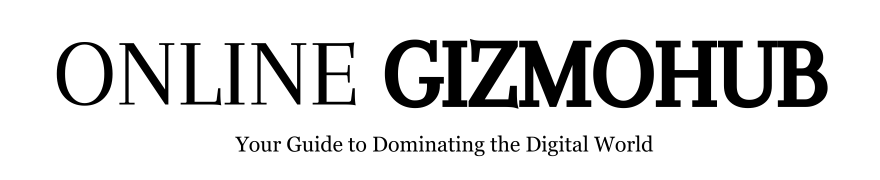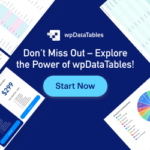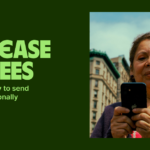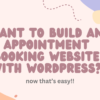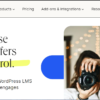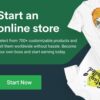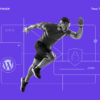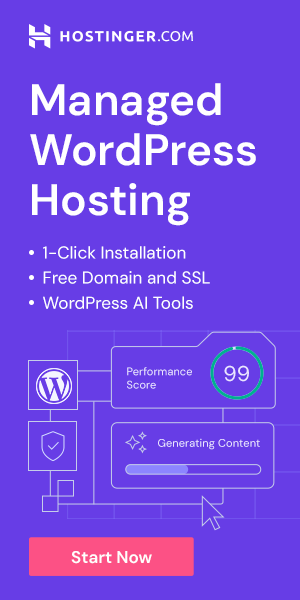If you are a professional in your niche or field, you may want to share your knowledge with others through online courses and also earn some extra cash by charging for them. However, many people think that building a website for selling courses is an overwhelming process. With the right tools, you can easily build a professional online course website. In this guide, I’ll show you how to create an online course website using LearnDash and WordPress, a powerful combination that simplifies the process and offers extensive functionality.
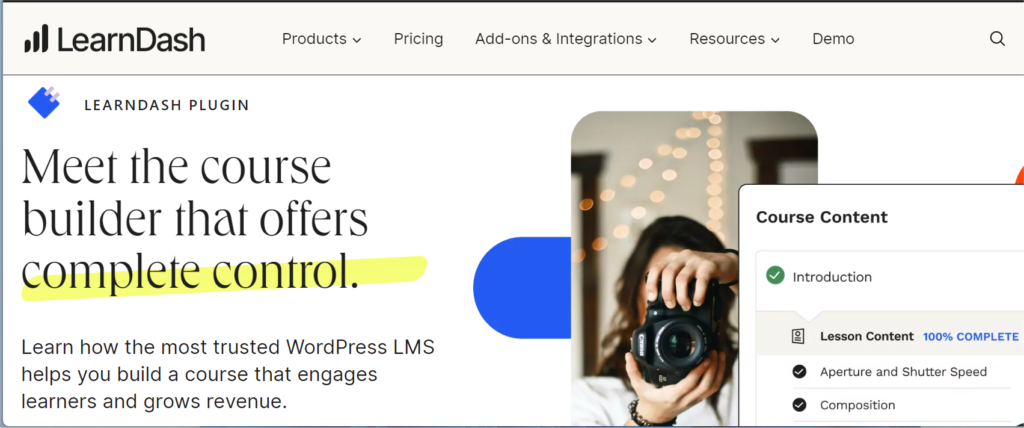
Why Choose LearnDash?
If you have already done some research, you probably know that there are many LMS (Learning Management System) plugins out there. But among them LearnDash stands out for it’s quality service and ease of use. LearnDash is a leading LMS plugin for WordPress, known for its robust features and ease of use. LearnDash is a StellerWP product owned by famous Web Hosting Provider Liquid Web. Here’s why LearnDash is a great choice:
- User-Friendly Interface: LearnDash offers a simple and intuitive interface for course creation and management.
- Advanced Features: Includes features like drip-feed content, quizzes, certificates, and more.
- Integration: Easily integrates with popular plugins like WooCommerce, MemberPress, and various payment gateways.
- Scalability: Perfect for small to large-scale course websites.
Step 1: Choose a Domain Name and Hosting Provider
Your first step is to choose a domain name and a reliable hosting provider. Your domain name should be memorable and relevant to your niche. As for hosting, select a provider that ensures speed, security, and WordPress compatibility.
Recommended Hosting Providers:
- Hostinger: Overall best for price and service quality. Go to >> hostinger.com
- Bluehost: Ensure good website speed. Go to >> bluehost.com
- Kinsta: Expensive but worth it. Go to >> kinsta.com
- Siteground: Very fast and reliable. Go to >> siteground.com
- Nexcess (A Liquid Web family member): Top-notch Managed WordPress Hosting. Go to >> nexcess.com
One thing to mention that LearnDash has LearnDash Cloud, which is a bundle offer from LearnDash. With LearnDash cloud you will get hosting for your website, so you don’t need to buy hosting from a 3rd party hosting provider. But LearnDash Cloud will cost you $100 more every year than only the LearnDash plugin. If you are not on a tight budget, I would recommend you to go with LearnDash Cloud because of the value you get with this. With LearnDash Cloud, you will get ProPanel ( worth $49/year), Solid Security Pro ( worth $99/year) and Object Cache Pro (worth $950/year). Even if you buy hosting from a 3rd party provider, that will cost you around $60 per year. But instead of spending that $60, if you spend $100 on LearnDash Cloud, you get so much more than only hosting.
Step 2: Install WordPress
(You can skip Step 2 and Step 3 if you have decided to go with LearnDash Cloud, because LearnDash Wizard will set up everything for you.)
All the hosting providers mentioned above offer one-click WordPress installation. Here’s how to install WordPress:
- Log in to your hosting account.
- Locate the WordPress installation tool.
- Follow the prompts to install WordPress.
- Set up your admin account and website details.
Step 3: Install and Set Up LearnDash
Once WordPress is installed, the next step is to install the LearnDash LMS plugin.
How to Install LearnDash:
- Purchase LearnDash from the official website and download the plugin file.
- Log in to your WordPress dashboard.
- Navigate to Plugins > Add New > Upload Plugin.
- Upload the LearnDash plugin file and click Install Now.
- Activate the plugin after installation.
- Enter your LearnDash license key to complete the setup.
Step 4: Choose and Customize a WordPress Theme
Select a theme that is compatible with LearnDash and designed for online courses.
Recommended Themes for LearnDash:
- Kadence: Kadence is also a StellerWP product, so it’s fully compatible with LearnDash. Kadence is free to install from the WordPress directory. However, it has a pro version, which you can explore from here: kadencewp.com
- Astra: Astra is a great theme for LearnDash. Astra is free to use from WordPress directory but they also have a pro version. You can get that from here: wpastra.com
- BuddyBoss: BuddyBoss is a another great choice for LearnDash. They don’t have any free version. You can get BuddyBoss from here: buddyboss.com
- GeneratePress: It’s a very light-weight theme and also works with LearnDash. It’s free to use, though they have a pro version too. You can get the pro version from here: generatepress.com
Customizing Your Theme:
- Go to Appearance > Themes > Add New in the WordPress dashboard.
- Search for your chosen theme and click Install, then Activate.
- Use the Customizer (Appearance > Customize) to modify the theme’s appearance.
Step 5: Create Your First Course with LearnDash
Now that LearnDash is set up, you can start creating your courses.
Steps to Create a Course:
- Navigate to LearnDash LMS > Courses.
- Click on Add New to create a new course.
- Enter the course title and description.
- Build your course structure by adding sections, lessons, and topics.
- Add course content such as videos, text, quizzes, and assignments.
- Set course access and pricing options.
- Publish your course to make it live.
Step 6: Configure Course Settings
LearnDash offers extensive settings to customize your courses. Here are some key configurations:
- Course Access Mode: Set your course to be open, free, buy now, recurring, or closed.
- Drip-Feed Content: Schedule the release of course content over time.
- Course Prerequisites: Require students to complete certain courses before enrolling in others.
- Certificates and Badges: Award certificates and badges upon course completion.
Step 7: Optimize Your Site for SEO
To attract organic traffic, optimize your site and content for search engines.
SEO Tips:
- Keyword Research: Use tools like Google Keyword Planner to find relevant keywords.
- On-Page SEO: Include keywords in your titles, headings, meta descriptions, and content.
- High-Quality Content: Ensure your course descriptions and blog posts are informative and engaging.
- Internal Linking: Link to relevant pages within your site to improve navigation and SEO.
- Mobile Optimization: Ensure your site is responsive and performs well on all devices.
Step 8: Promote Your Courses
Promotion is key to driving traffic and sales. Here are some effective strategies:
- Social Media Marketing: Share updates and valuable content on platforms like Facebook, Twitter, and LinkedIn.
- Email Marketing: Build an email list and send newsletters with course updates and promotions.
- Content Marketing: Write blog posts related to your course topics to attract visitors and establish authority.
- Paid Advertising: Use Google Ads, Facebook Ads, or Instagram Ads to reach a wider audience.
Conclusion
Building an online course website with LearnDash and WordPress is a rewarding venture that can generate significant income while allowing you to share your knowledge with the world. By following the above steps, you can create a professional and functional site that stands out in the competitive e-learning market. Start today and turn your expertise into a profitable online business.
That’s it for today. Thanks for reading. See you in the next post. Don’t forget to subscribe to my newsletter and follow me on Medium https://medium.com/@tashriff28